LaneDoctor Documentation
Welcome to LaneDoctor, the comprehensive bowling center management system designed to streamline maintenance operations, manage inventory, track service calls, and optimize your bowling center's performance.
Maintenance Management
Schedule and track preventive maintenance, inspections, and repairs for all lanes and equipment.
Parts & Inventory
Manage parts inventory with bin locations, track usage, and automate reordering processes.
Service Call Tracking
Log and monitor service calls, track resolution times, and maintain detailed call history.
Reporting & Analytics
Generate comprehensive reports on maintenance, costs, lane performance, and technician productivity.
Shift Notes
Facilitate smooth shift transitions with detailed notes on lane conditions and ongoing issues.
Multi-User Support
Role-based access control for mechanics, managers, and administrators.
🚀 Quick Start Guide
Get up and running with LaneDoctor in minutes. Follow these essential steps to begin managing your bowling center efficiently.
Log in to LaneDoctor and familiarize yourself with the main dashboard. The dashboard provides an at-a-glance view of all critical information including active calls, pending maintenance, and parts inventory status.
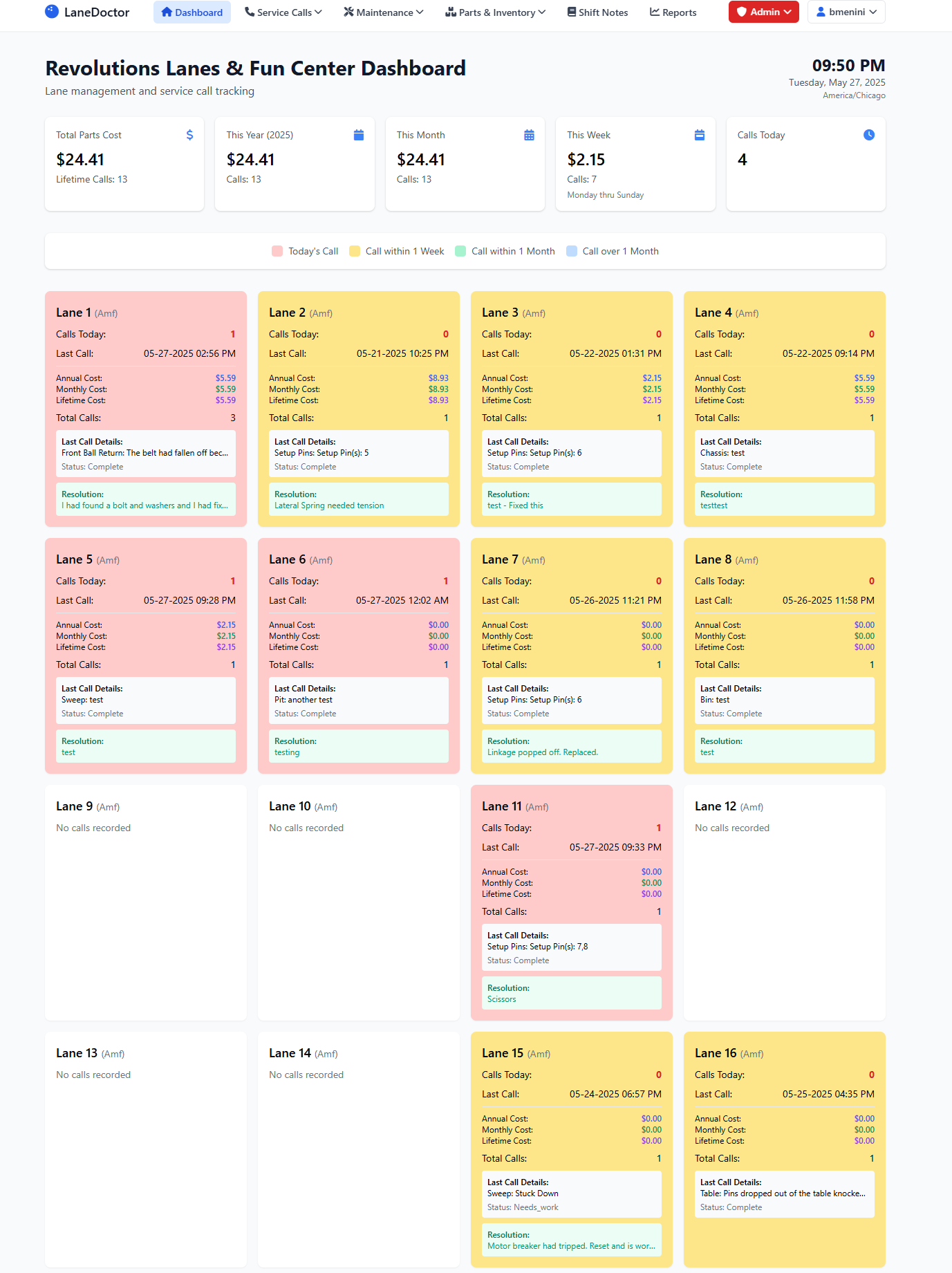
Navigate to Admin → Manage Lanes to set up your bowling lanes. Enter lane numbers, machine types (AMF, Brunswick), and any specific configurations.
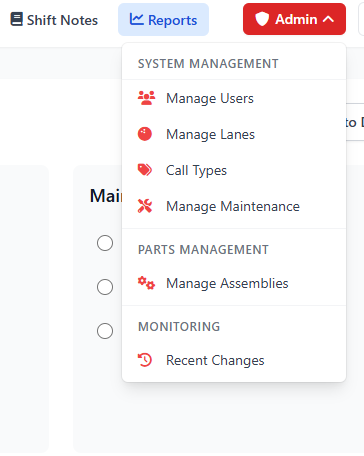
Go to Parts & Inventory → Import Parts to add your parts catalog. Include part numbers, descriptions, costs, and minimum stock levels.
LaneDoctor includes comprehensive AMF and Brunswick parts catalogs pre-loaded in the system. You will only need to:
- Update pricing based on your most recent purchases
- Add specialty parts that are unique to your center
- Set stock levels for your inventory
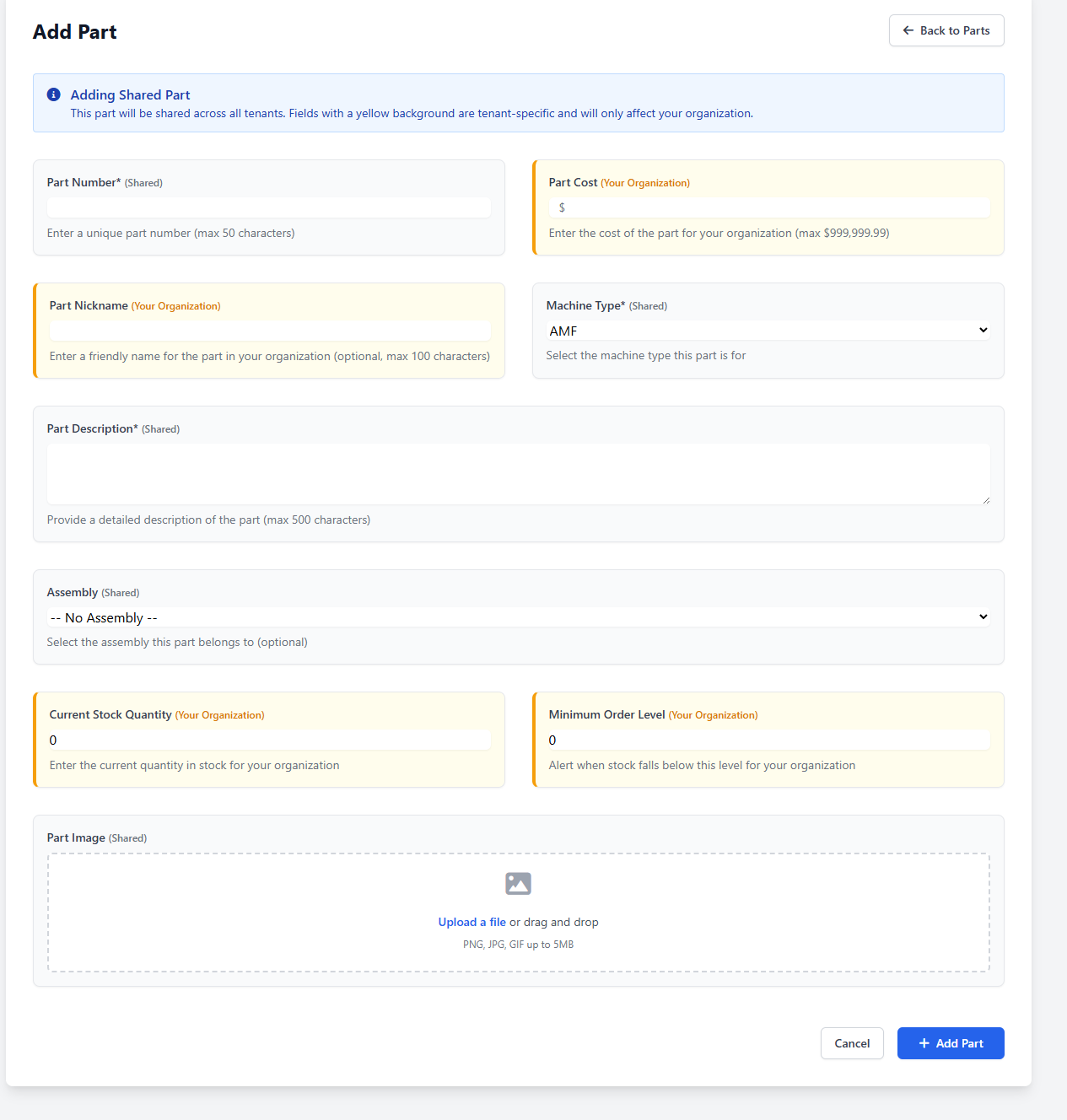
Use the Maintenance → Schedule Maintenance feature to set up your preventive maintenance schedules for each lane.
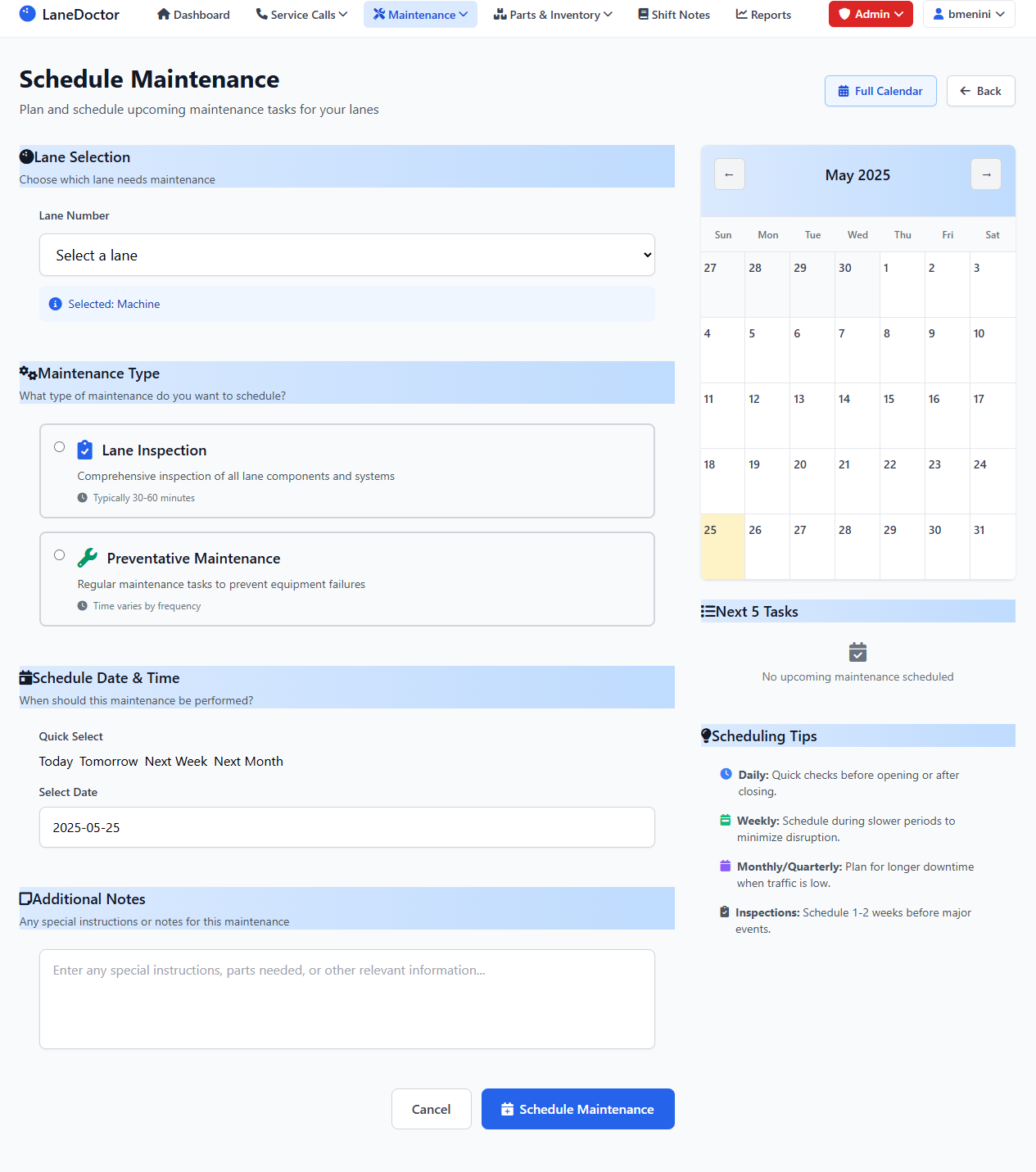
Practice creating a service call by clicking the "Add" button on a lane card in the dashboard.
Start by entering a few test service calls and maintenance tasks to familiarize yourself with the workflow.
📊 Dashboard Navigation
The LaneDoctor dashboard is your command center for monitoring and managing all aspects of your bowling center's maintenance operations.
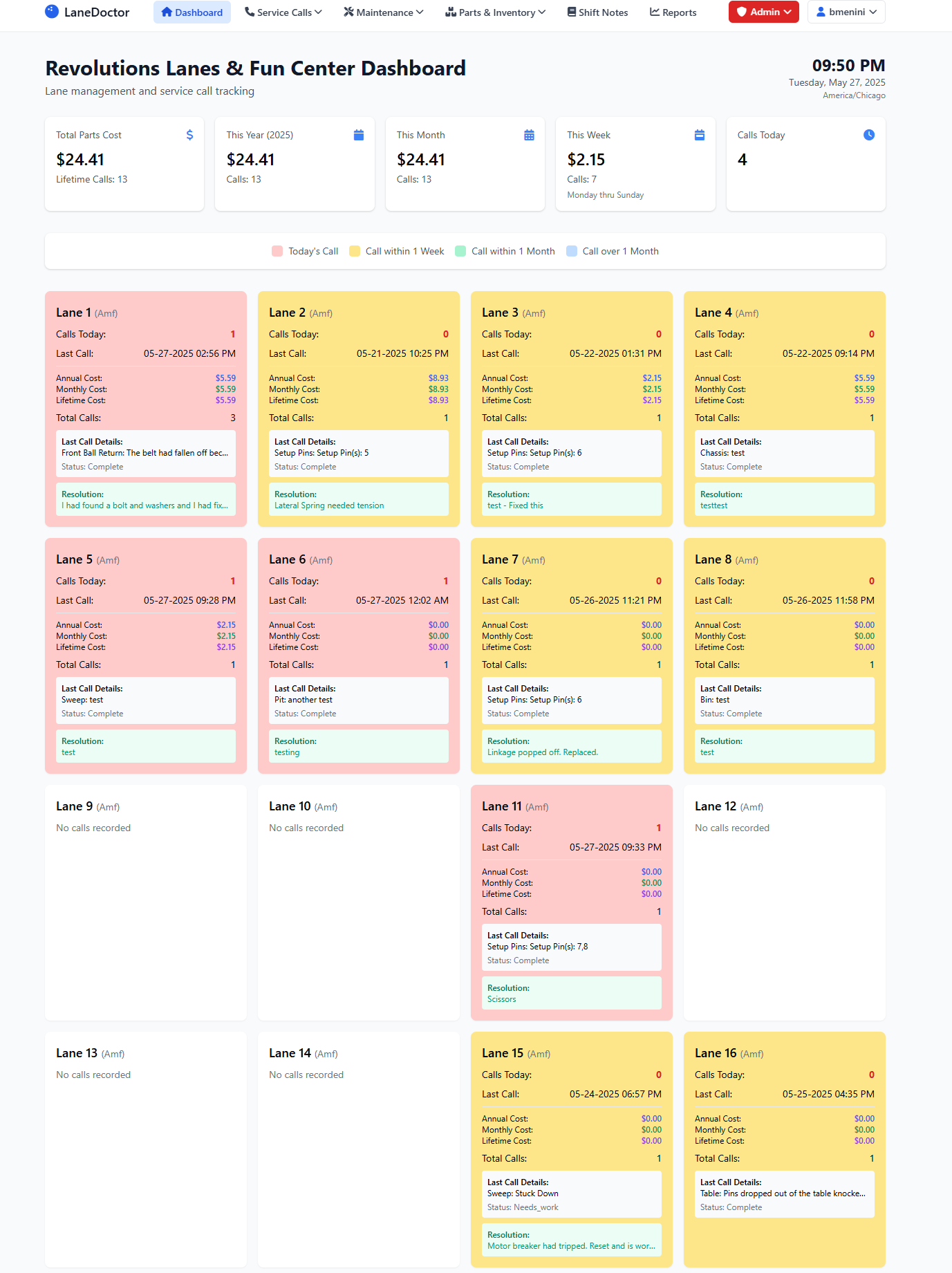
Key Dashboard Elements
| Element | Description | Actions Available |
|---|---|---|
| Lane Cards | Individual cards for each lane showing current status, last call, and resolution | View details, Edit call, Add new call |
| Statistics Bar | Total parts cost for different time periods | Click to view detailed cost breakdowns |
| Call Filters | Filter calls by time period (Today, Week, Month, Year) | Toggle between different views |
| Navigation Menu | Access to all major system modules | Click to navigate to different sections |
Understanding Lane Status Colors
- Red Cards: Today's Call - Lane had a service call today
- Yellow Cards: Call within 1 Week - Recent service activity
- Green Cards: Call within 1 Month - Moderate service interval
- Blue Cards: Call over 1 Month - Extended period since last service
- White Cards: No calls recorded - Lane has no service history
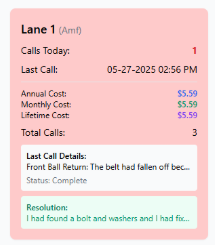
📅 Scheduling Maintenance
Proper maintenance scheduling is crucial for preventing breakdowns and ensuring optimal lane performance.
Creating a Maintenance Schedule
Click on Maintenance → Schedule Maintenance from the main navigation menu.
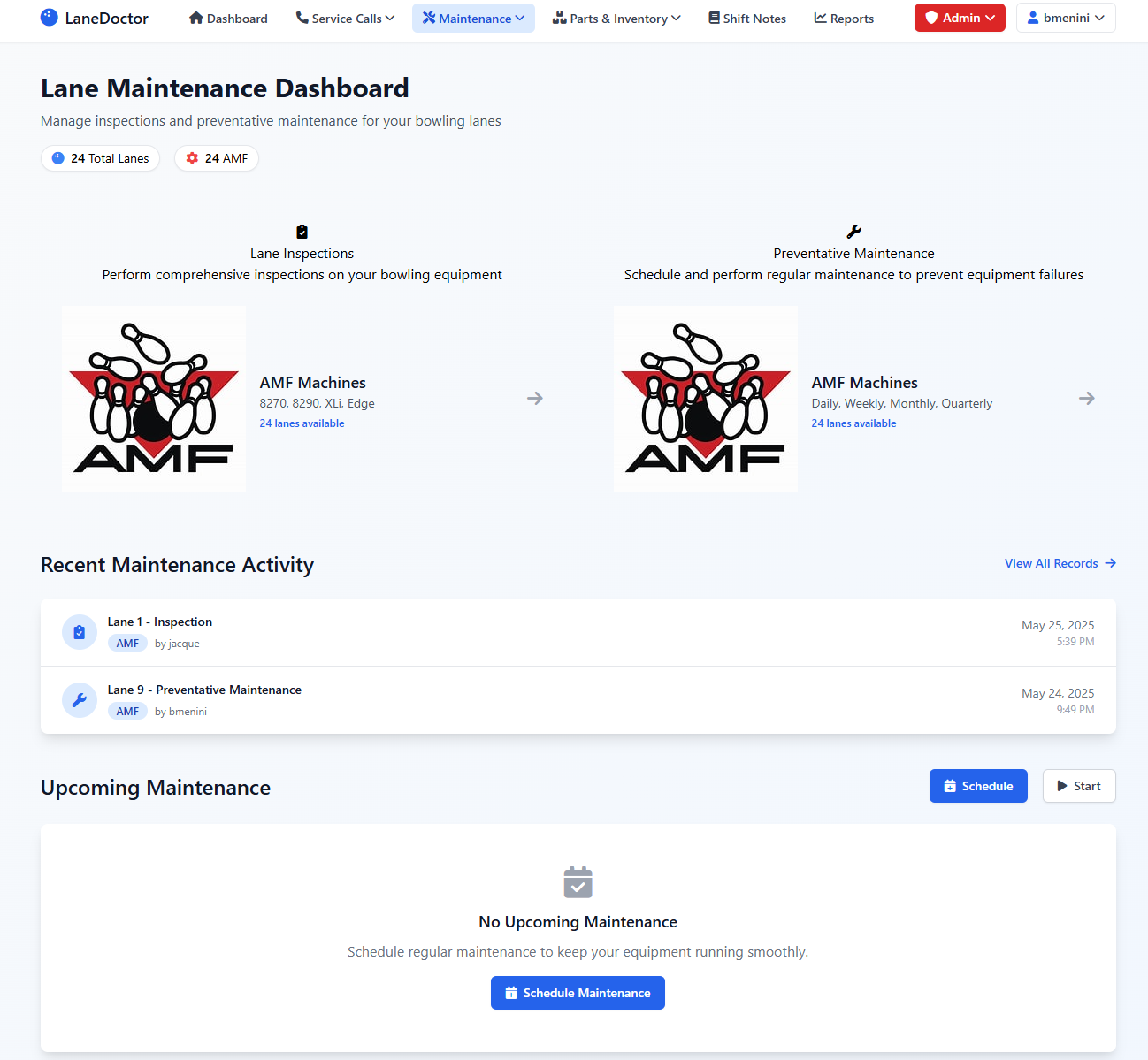
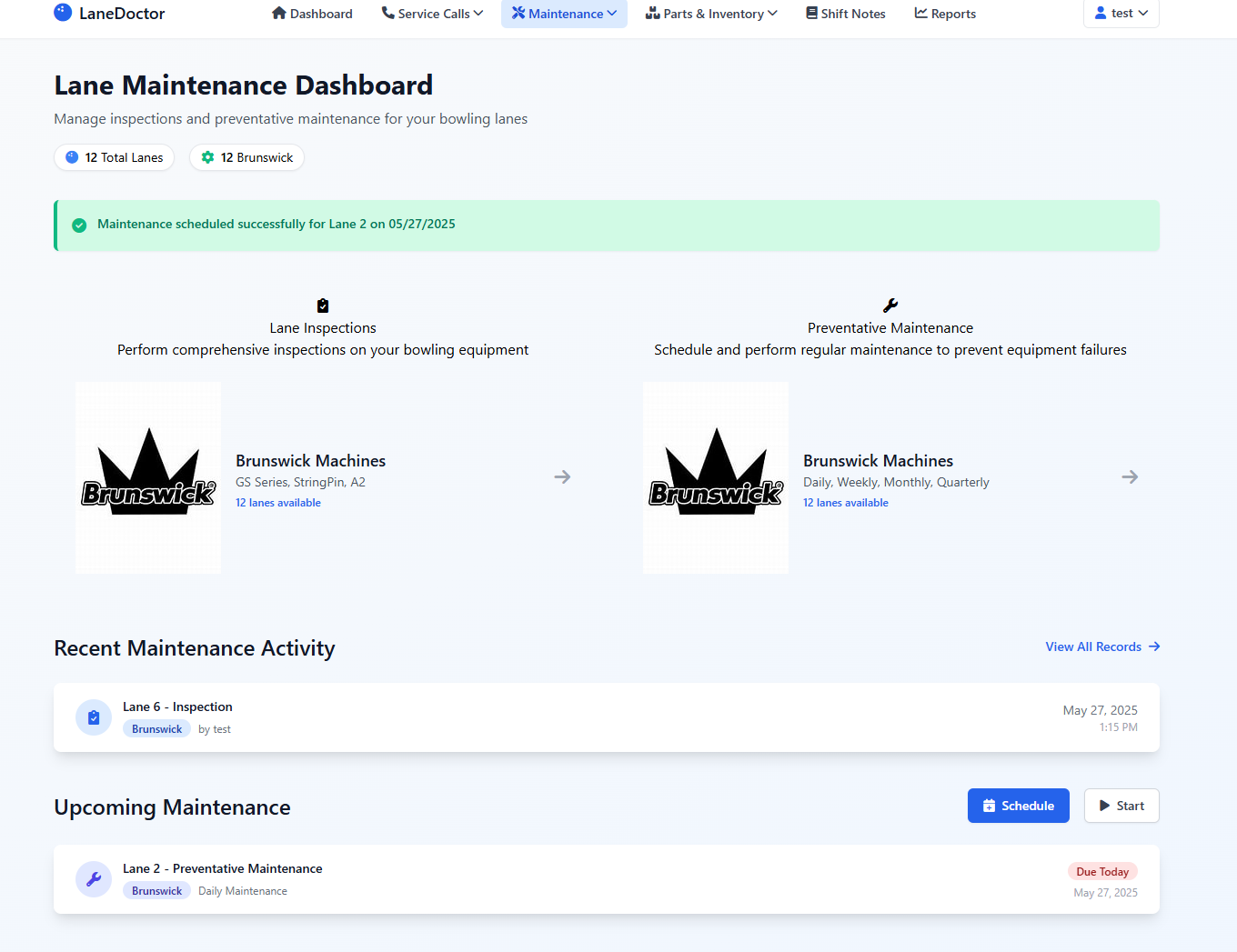
Choose the lane requiring maintenance from the dropdown. The system will show the machine type automatically.
Select between:
- Lane Inspection: Comprehensive inspection of all lane components (30-60 minutes)
- Preventative Maintenance: Regular maintenance to prevent equipment failures
Use the calendar picker to select the date. Consider using the scheduling tips provided:
- Daily: Quick checks before opening or after closing
- Weekly: Schedule during slower periods
- Monthly/Quarterly: Plan for longer downtime
Include any special instructions, parts needed, or specific issues to address.
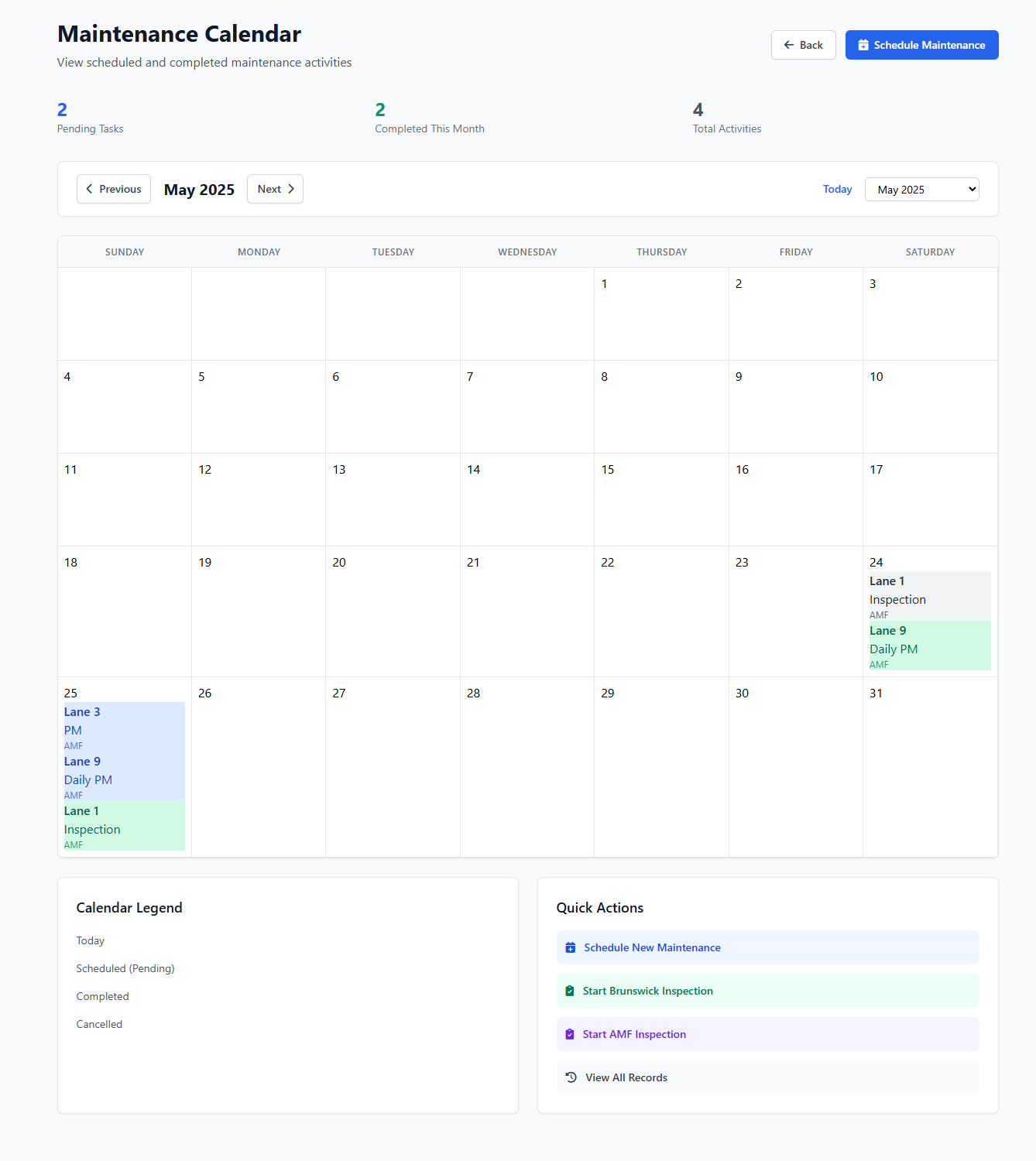
Schedule inspections 1-2 weeks before major events to ensure all lanes are in optimal condition.
📞 Creating Service Calls
Service calls are the backbone of your maintenance tracking system. Proper documentation ensures issues are resolved efficiently.
Methods to Create Service Calls
Method 1: From the Dashboard
- Locate the lane card on the dashboard
- Click the "Add" button (➕) on the lane card
- Fill in the call details in the popup form
Method 2: From Service Calls Menu
- Navigate to Service Calls → Manage Calls
- Click "Add New Call" button
- Select the lane and enter call details
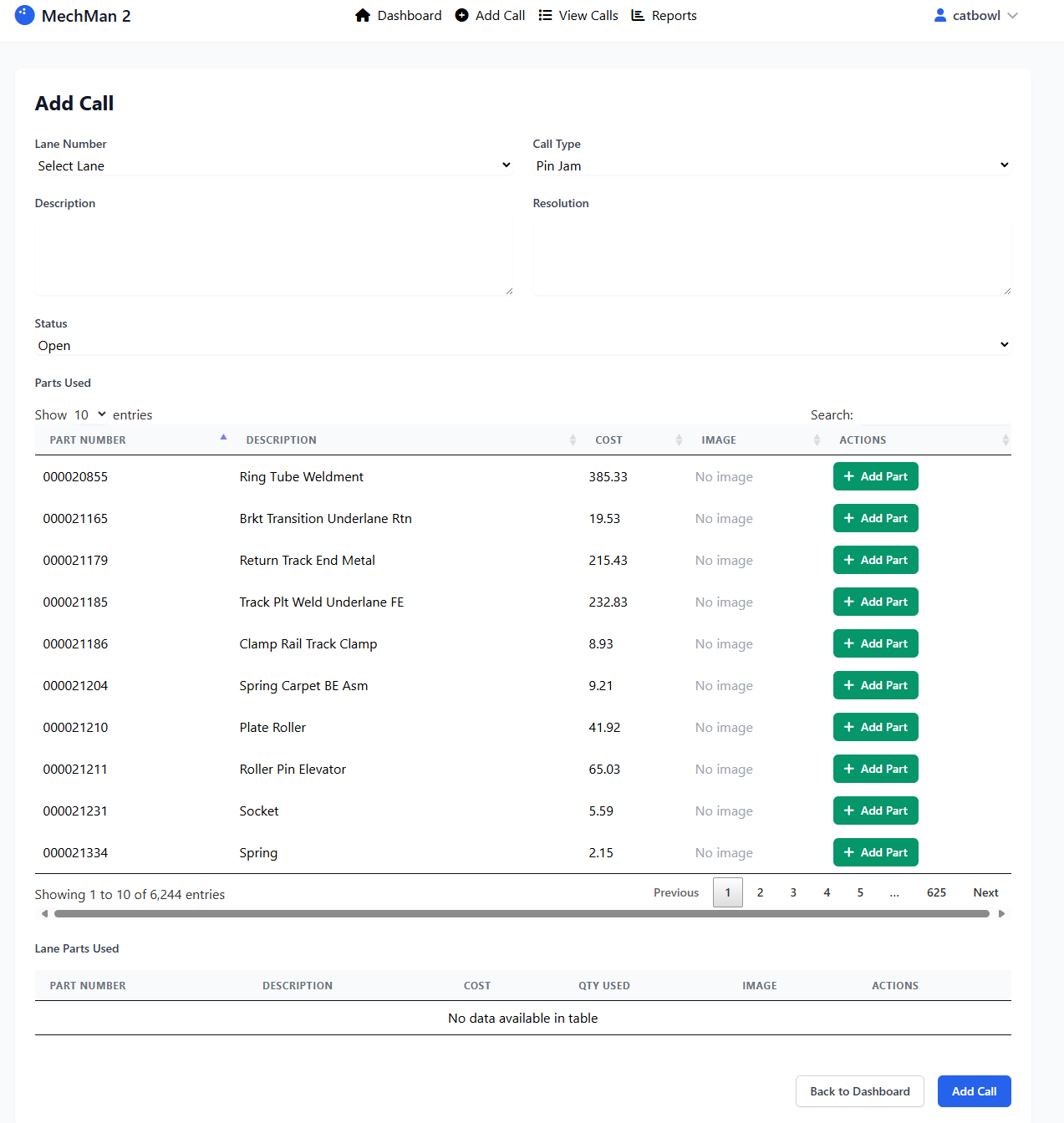
Essential Call Information
| Field | Description | Best Practice |
|---|---|---|
| Call Type | Category of the issue (Setup Pins, Sweep, etc.) | Be specific to help identify patterns |
| Pin Setup | Visual representation of pin issues | Click on pins that are problematic |
| Description | Detailed explanation of the problem | Include symptoms, when it occurs, frequency |
| Resolution | Actions taken to fix the issue | Document all steps for future reference |
| Parts Used | Any parts consumed during repair | Add parts to maintain accurate inventory |
📋 Managing Service Calls
Efficiently manage and track all service calls from a centralized location.
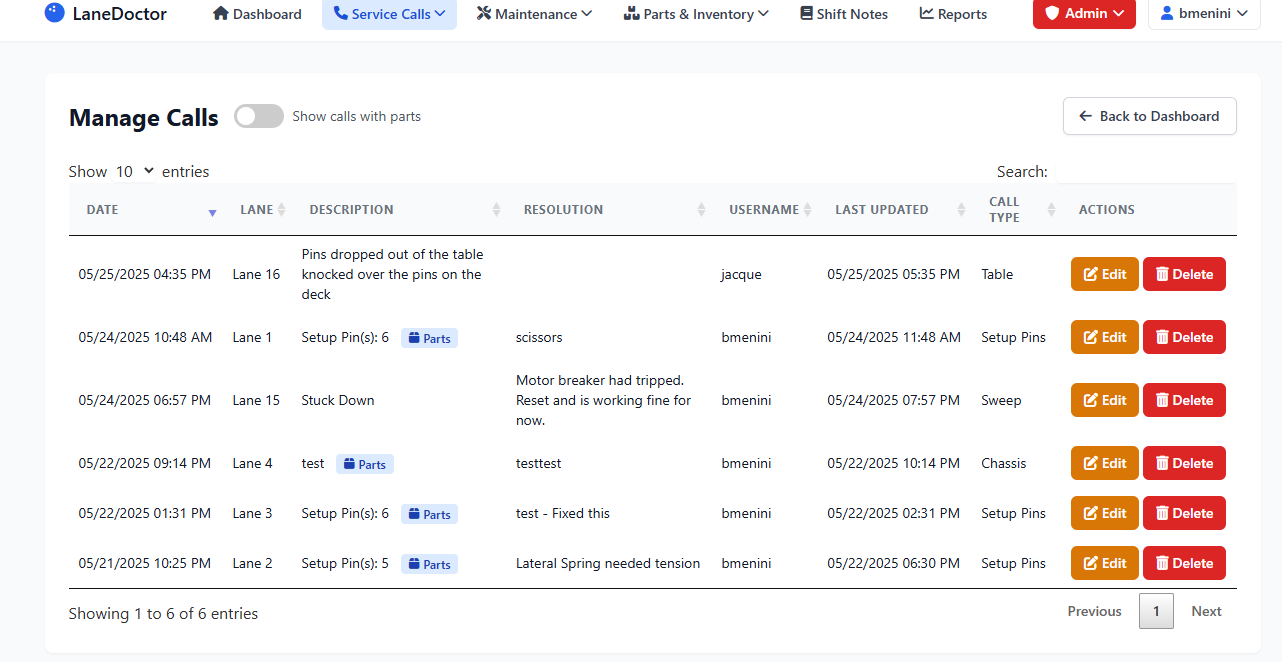
Key Features
- Search: Find calls by lane number, description, or technician
- Filter by Date: View calls from specific time periods
- Show Parts: Toggle to see calls with parts used
- Bulk Actions: Edit or delete multiple calls at once
🔩 Parts Management
Efficient parts management ensures you have the right components when needed while minimizing carrying costs.
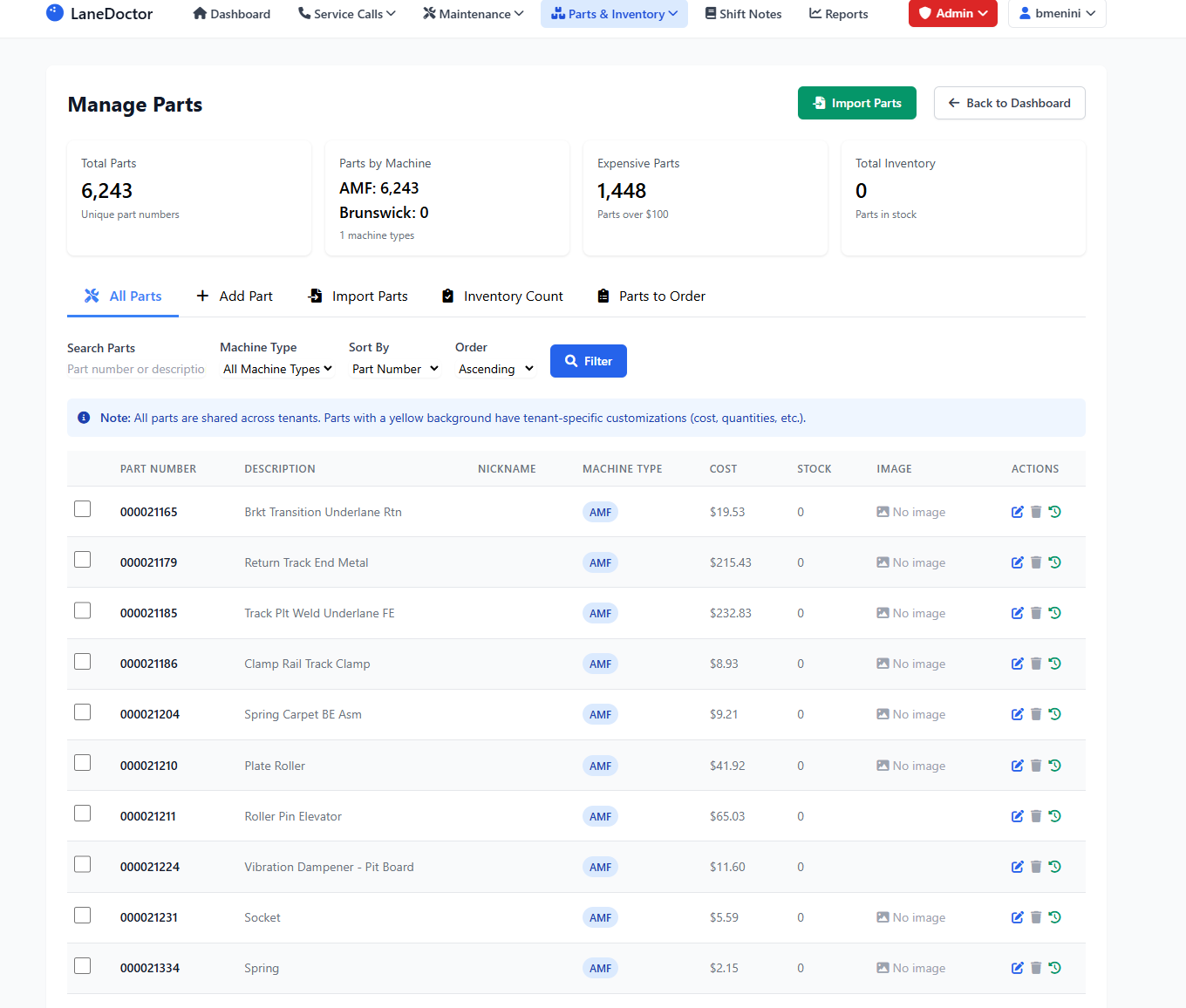
Adding New Parts
AMF and Brunswick parts are already included in LaneDoctor! The system comes with comprehensive parts catalogs for both machine types. You will need to:
- Update pricing - Adjust costs based on your most recent purchases from vendors
- Set stock levels - Enter your current inventory quantities
- Add specialty parts only - Custom or unique parts specific to your center
This saves hours of data entry and ensures part numbers and descriptions are standardized across all centers.
Go to Parts & Inventory → Manage Parts → Add Part
- Part Number: Unique identifier (shared across tenants)
- Part Nickname: Your organization's internal name
- Description: Detailed part description (shared)
- Machine Type: AMF, Brunswick, or both
- Cost: Your organization's cost
- Assembly: Parent assembly if applicable
- Current Stock: Quantity on hand
- Minimum Level: Reorder point
Add a photo to help technicians identify parts quickly
Parts with yellow backgrounds are shared across all LaneDoctor tenants. This reduces data entry and ensures consistency.
📦 Inventory Management
Regular inventory counts ensure accurate stock levels and help identify discrepancies.
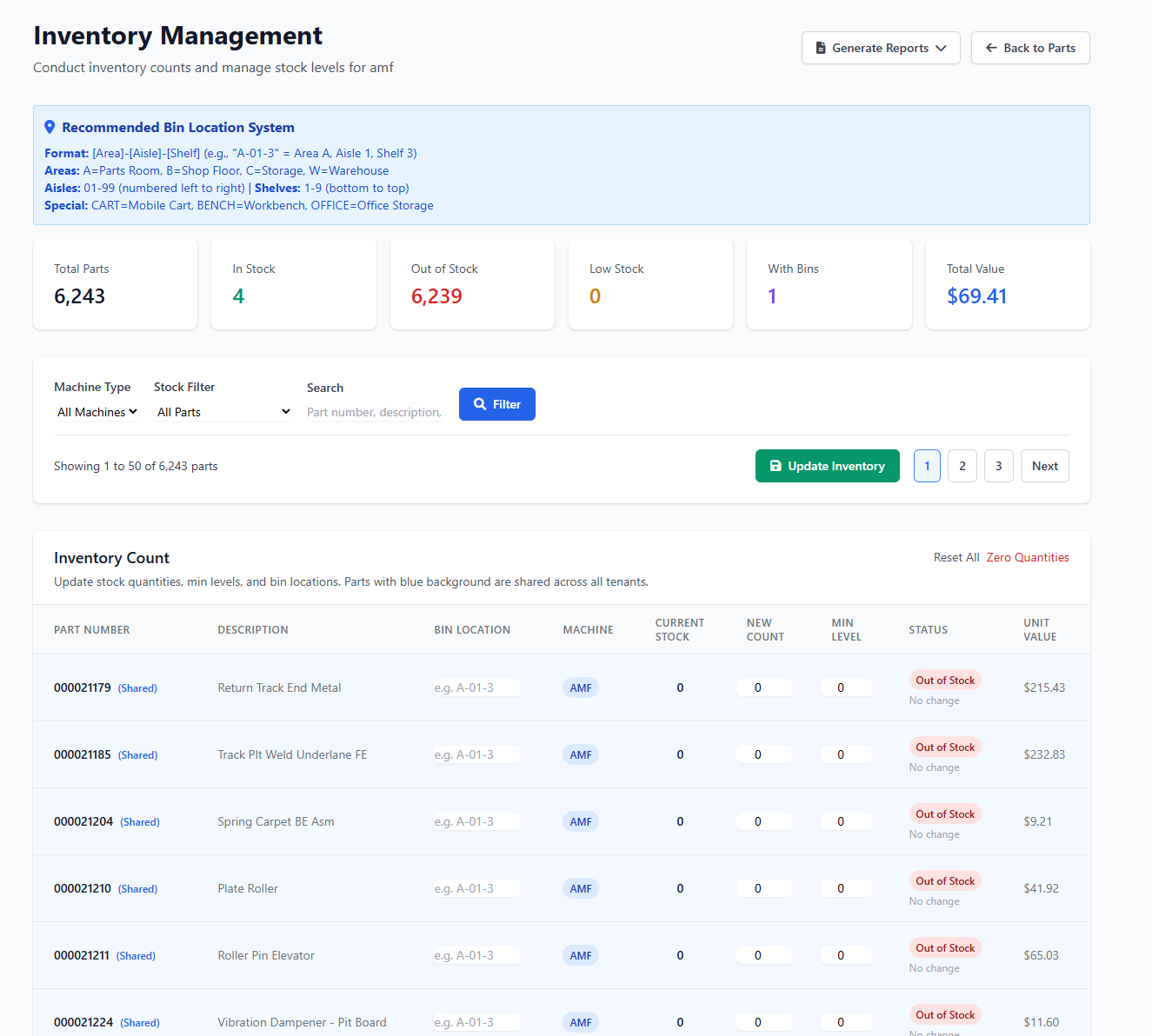
Conducting an Inventory Count
Navigate to Parts & Inventory → Generate Reports → Inventory Count Sheet

The system generates a PDF with:
- Part numbers and descriptions
- Current bin locations
- Space for physical count
- Space for new bin locations
Count parts in each bin location and note any discrepancies
Go to Inventory Management and click "Update Inventory" to enter new counts
Bin Location System
LaneDoctor uses a standardized bin location format:
🛒 Purchase Orders
Manage vendor relationships and track purchase orders efficiently.
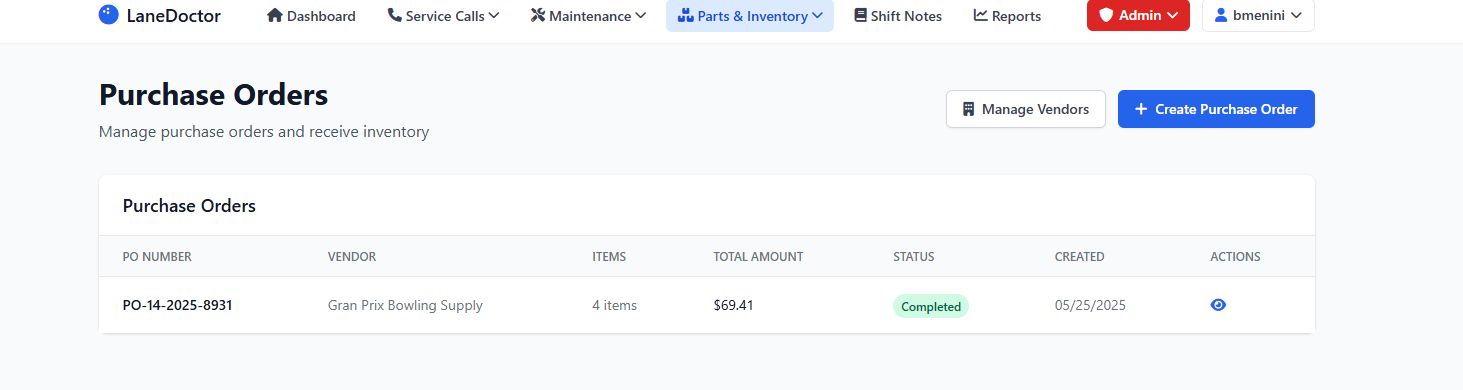
Creating Purchase Orders
- Navigate to Parts & Inventory → Purchase Orders
- Click "Create Purchase Order"
- Select vendor and add parts
- Review and submit order
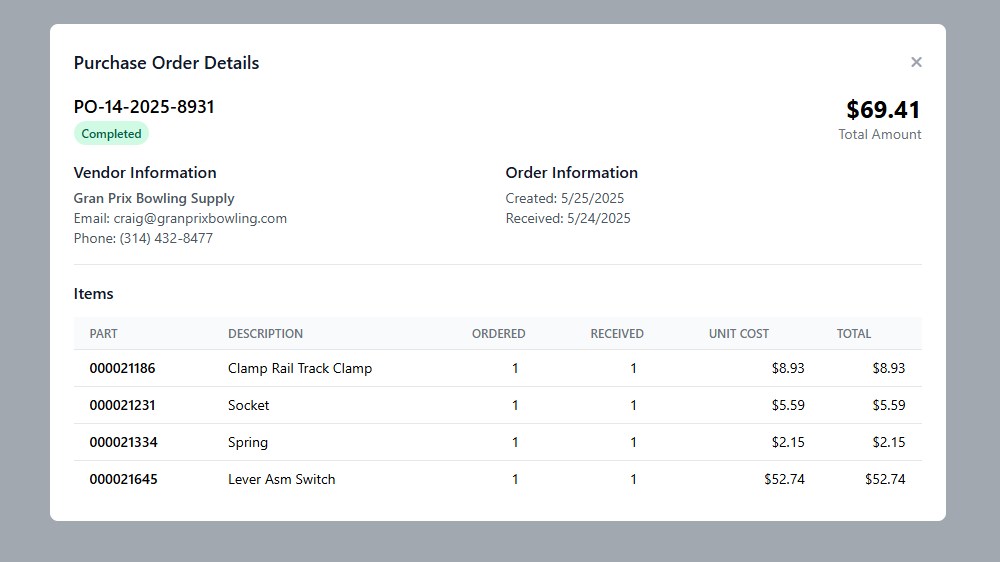
📝 Shift Notes
Shift notes ensure smooth transitions between maintenance teams and prevent issues from being overlooked.
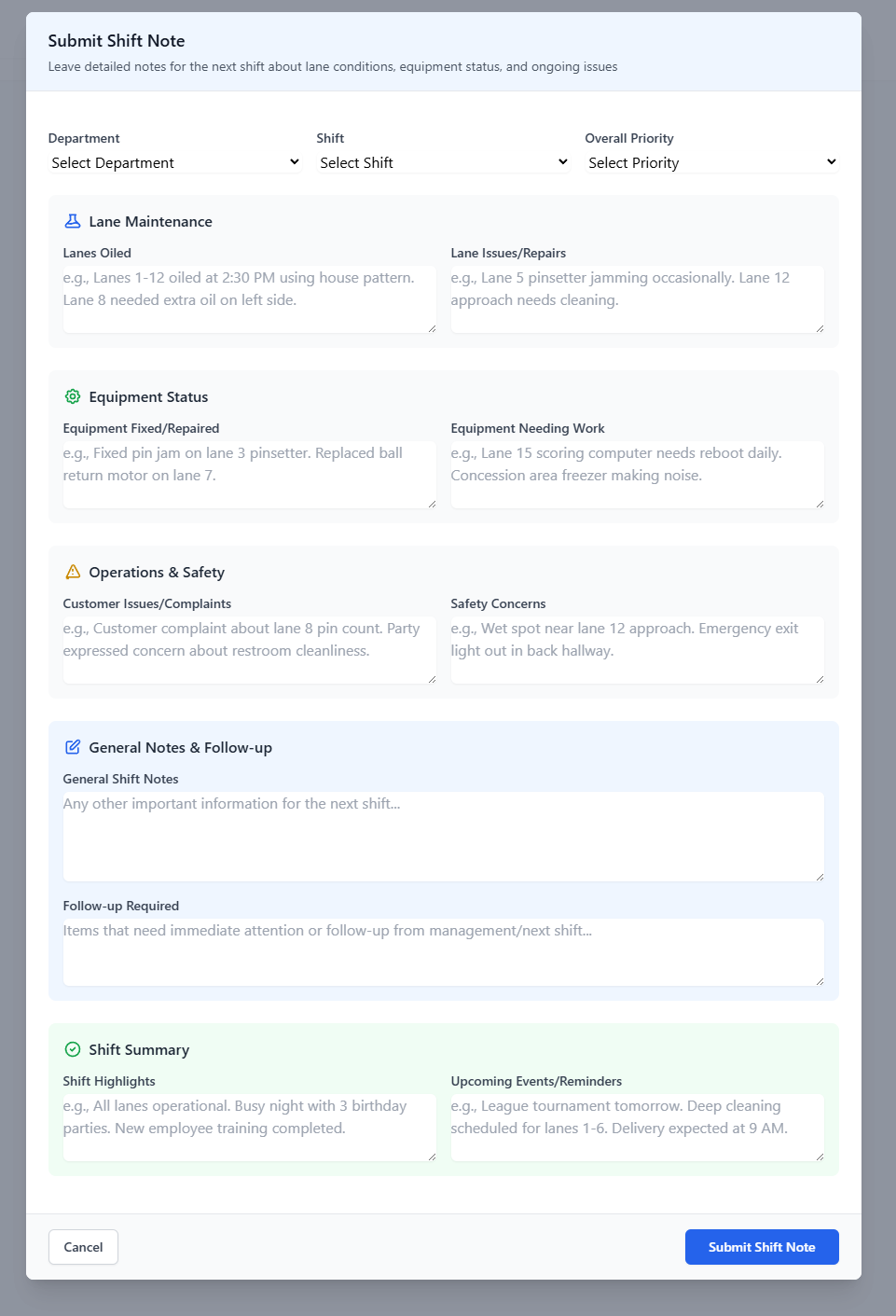
Creating Effective Shift Notes
Lane Maintenance Section
- Lanes Oiled: List lanes and oil pattern used
- Lane Issues/Repairs: Ongoing problems that need monitoring
Equipment Status Section
- Equipment Fixed: Completed repairs with details
- Equipment Needing Work: Issues for next shift to address
Operations & Safety Section
- Customer Complaints: Any feedback requiring follow-up
- Safety Concerns: Hazards or potential safety issues
General Notes Section
- Shift Notes: General information
- Follow-up Required: Critical items needing immediate attention
Shift Summary Section
- Highlights: Major accomplishments
- Upcoming Events: Reminders for next shift
Always mark items as "Follow-up Required" if they could impact safety or lane availability.
📊 Reports
LaneDoctor provides comprehensive reporting capabilities to help you make data-driven decisions.
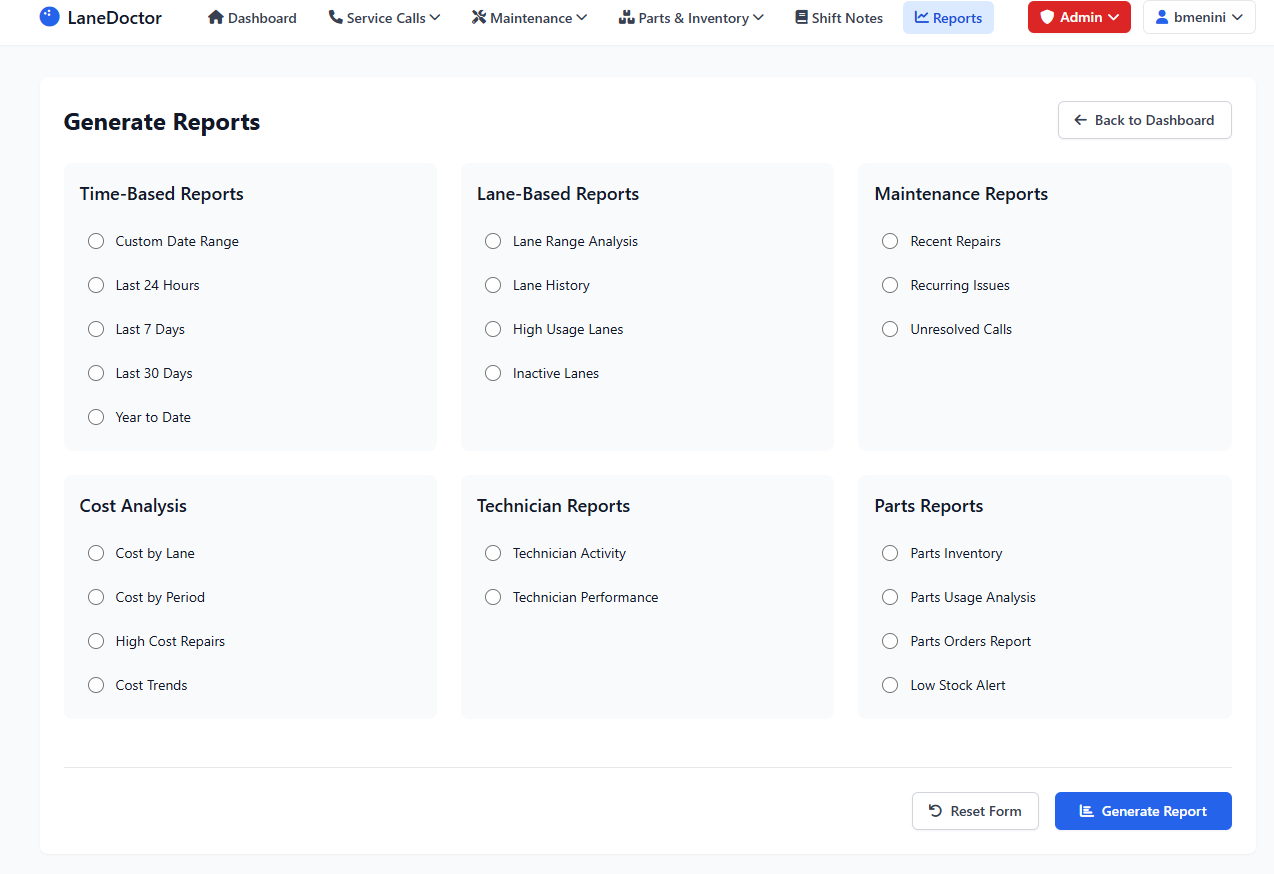
Available Report Categories
Time-Based Reports
- Custom Date Range
- Last 24 Hours
- Last 7 Days
- Last 30 Days
- Year to Date
Lane-Based Reports
- Lane Range Analysis
- Lane History
- High Usage Lanes
- Inactive Lanes
Maintenance Reports
- Recent Repairs
- Recurring Issues
- Unresolved Calls
Cost Analysis
- Cost by Lane
- Cost by Period
- High Cost Repairs
- Cost Trends
Technician Reports
- Technician Activity
- Technician Performance
Parts Reports
- Parts Inventory
- Parts Usage Analysis
- Parts Orders Report
- Low Stock Alert
🛠️ Maintenance Dashboard
The maintenance dashboard provides a comprehensive view of all maintenance activities and schedules.
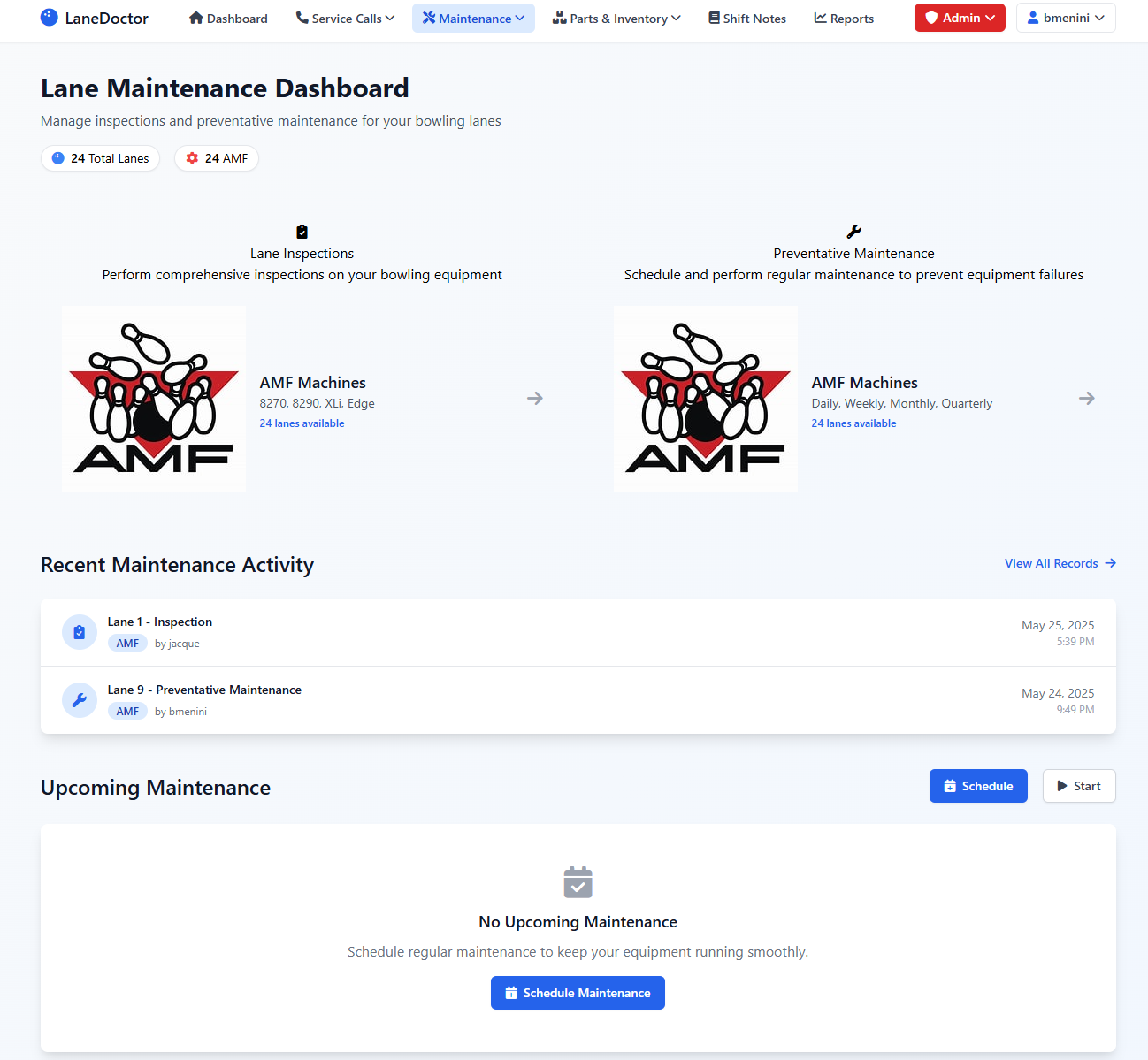
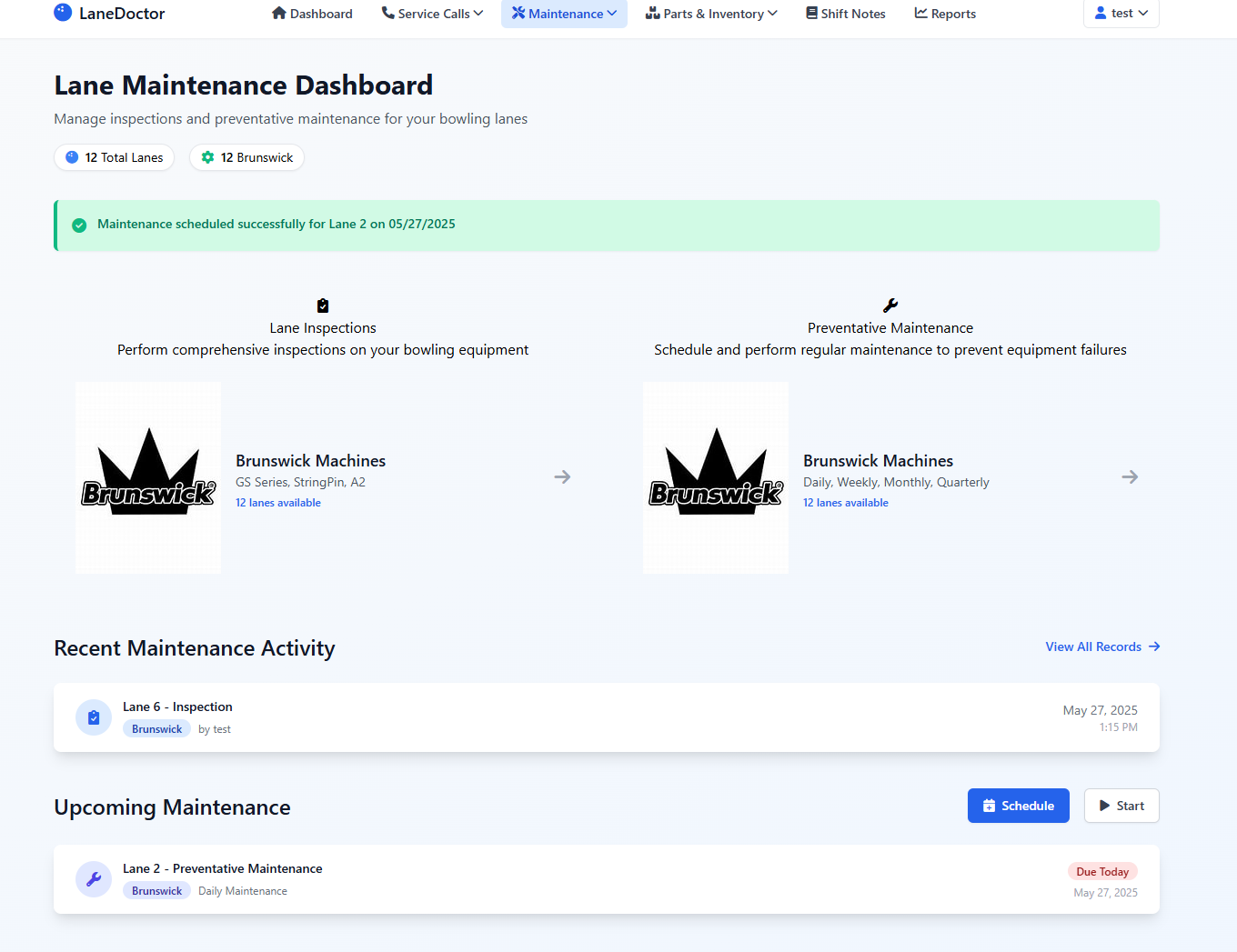
Key Features
- Quick access to lane inspections and preventive maintenance
- View recent maintenance activity
- Schedule upcoming maintenance tasks
- Track maintenance completion rates
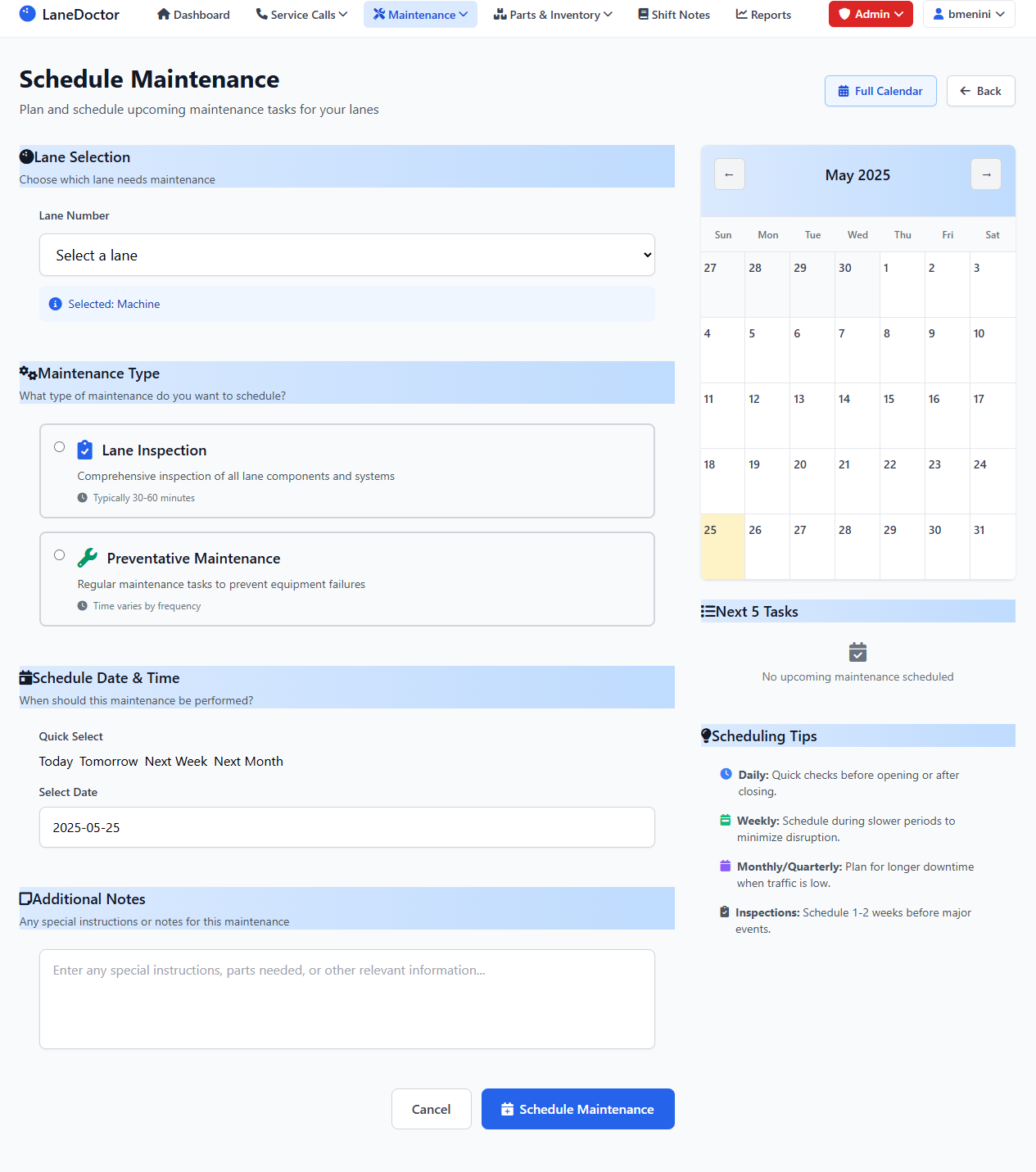
📜 Call History & Details
Track complete service call history for each lane with detailed information.
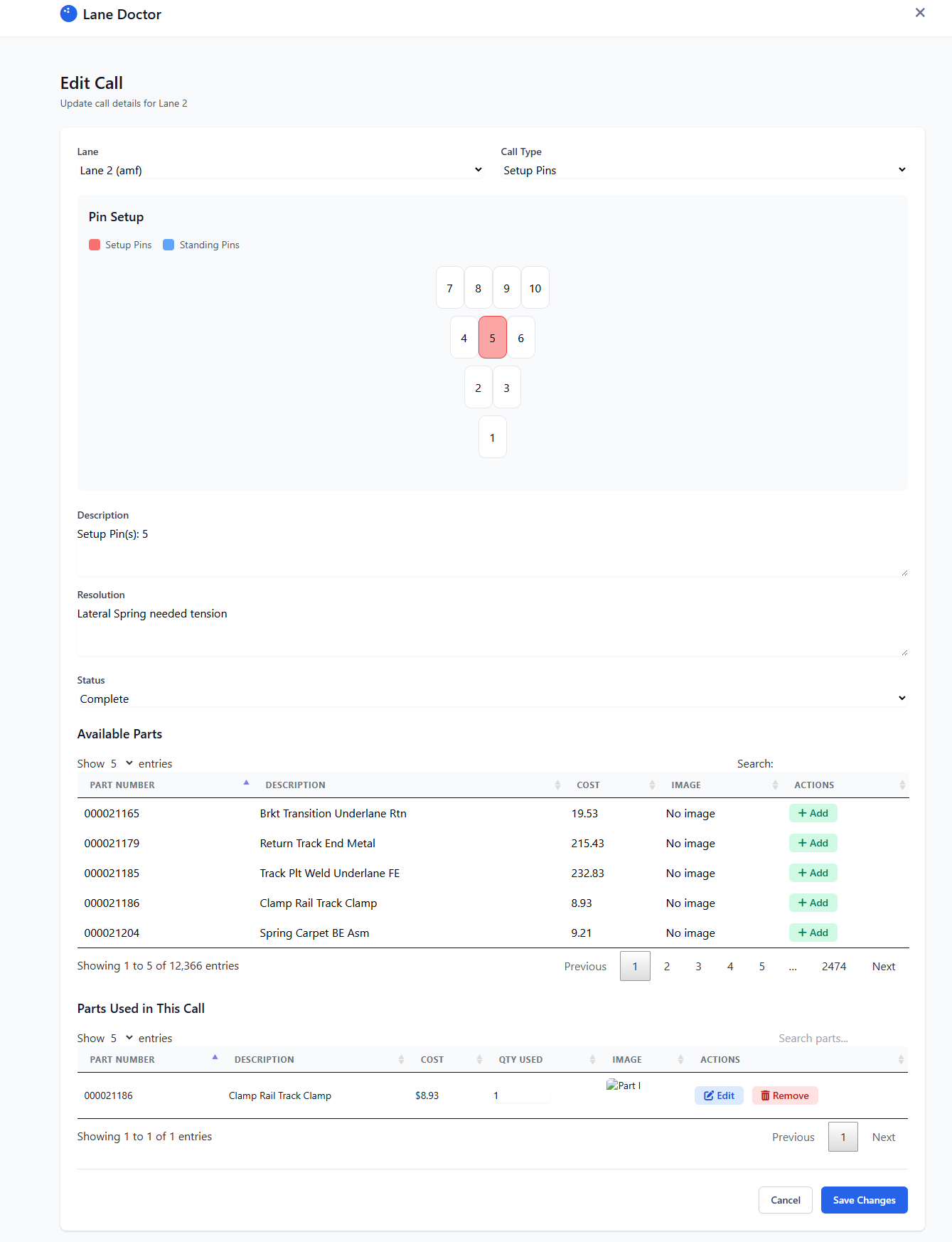
Available Information
- Lane statistics and performance metrics
- Complete call history with dates and resolutions
- Parts used and associated costs
- Print functionality for record keeping
✨ Best Practices
Daily Maintenance Routine
- Morning Inspection: Quick visual check of all lanes
- Review Dashboard: Check for overnight issues
- Address Priority Calls: Fix critical issues first
- Update Call Status: Keep records current
- End-of-Shift Notes: Document all activities
Weekly Tasks
- Review parts inventory levels
- Schedule preventive maintenance
- Analyze recurring issues
- Update maintenance calendar
Monthly Tasks
- Generate and review cost reports
- Conduct full inventory count
- Review technician performance
- Plan major maintenance projects
Use the mobile interface on tablets for real-time updates while working on lanes. This reduces data entry time and improves accuracy.
🔍 Troubleshooting Guide
Common Issues and Solutions
Q: Parts not appearing in service call
A: Ensure the part is assigned to the correct machine type (AMF/Brunswick) and has stock available.
Q: Cannot find historical service calls
A: Use the Service Calls → Manage Calls page with date filters to search historical data.
Q: Inventory counts don't match
A: Check if parts were added to service calls but not marked as complete. Review recent service calls for unaccounted parts usage.
Q: Maintenance schedule not appearing
A: Verify the schedule date is in the future and the maintenance type is properly selected.
Q: Reports showing incorrect data
A: Ensure all service calls have proper completion dates and statuses. Check date range filters.
Always complete service calls properly with resolution details and parts used. Incomplete data affects reporting accuracy and inventory tracking.
🆘 Getting Support
Support Resources
- In-App Help: Click the help icon for context-sensitive assistance (coming soon)
- Video Tutorials: Available in the training section (coming soon)
- Knowledge Base: Searchable articles and FAQs
- Email Support: support@lanedoctor.com
Before Contacting Support
- Note the exact error message or issue
- Document steps to reproduce the problem
- Check if the issue affects all users or just one
- Clear browser cache and try again
- Try a different browser